The Bimawen 15.6-Inch Portable Monitor is designed for versatility and convenience, offering a 1080p Full HD IPS display with an adjustable stand for optimal viewing angles. Whether you’re working remotely, gaming, or enhancing your productivity, this travel-friendly monitor is perfect for laptops, gaming consoles, and other devices. With its sleek, lightweight design, it’s the ideal portable companion for professionals and gamers alike.
Key Features:
- 15.6-Inch Full HD Display: 1920×1080 resolution for sharp and vibrant visuals.
- IPS Panel: Wide viewing angles and accurate color reproduction.
- Adjustable Stand: 180° adjustable stand for ergonomic comfort and flexibility.
- Lightweight and Portable: Ultra-slim design makes it easy to carry.
- Wide Compatibility: Works seamlessly with laptops, Macs, PCs, Xbox, PS4/5, Switch, and smartphones.
- Plug-and-Play Setup: No drivers required for most devices.
Specifications:
- Screen Size: 15.6 inches
- Resolution: Full HD (1920×1080)
- Panel Type: IPS for vivid colors and consistent visuals
- Stand: 180° adjustable stand
- Ports: HDMI, USB-C
- Design: Slim and lightweight for portability
- Compatibility: Laptops, gaming consoles, smartphones, and PCs
Who Is It For?
The Bimawen 15.6-Inch Portable Monitor is perfect for travelers, gamers, remote workers, and students seeking a lightweight, high-performance external display.
Why Choose This Monitor?
- Travel-Ready Design: Compact, lightweight build for easy portability.
- Sharp and Vibrant Visuals: Full HD resolution with an IPS panel delivers stunning image quality.
- Ergonomic Viewing: The 180° adjustable stand ensures comfortable and customizable viewing angles.
- Seamless Connectivity: Connects effortlessly to a variety of devices via HDMI and USB-C.
- Versatile Use: Ideal for gaming, work, presentations, or entertainment on the go.
FAQs
- What resolution does this monitor support?
The monitor features a Full HD resolution (1920×1080) for clear and detailed visuals.
- Can I use it for gaming?
Yes, it is compatible with gaming consoles like Xbox, PS4/5, and Switch, delivering smooth performance.
- What devices can I connect it to?
It works with laptops, Macs, PCs, gaming consoles, and smartphones via HDMI or USB-C.
- Is it portable?
Absolutely! Its slim and lightweight design makes it perfect for travel and on-the-go use.
- Does it come with a stand?
Yes, it includes a 180° adjustable stand for ergonomic and flexible viewing angles.
- Does it require additional drivers?
No, the monitor supports plug-and-play functionality with most devices.
The Bimawen 15.6-Inch Portable Monitor combines portability, high-quality visuals, and ergonomic comfort, making it the ultimate solution for gaming, productivity, and entertainment. Upgrade your on-the-go setup today!

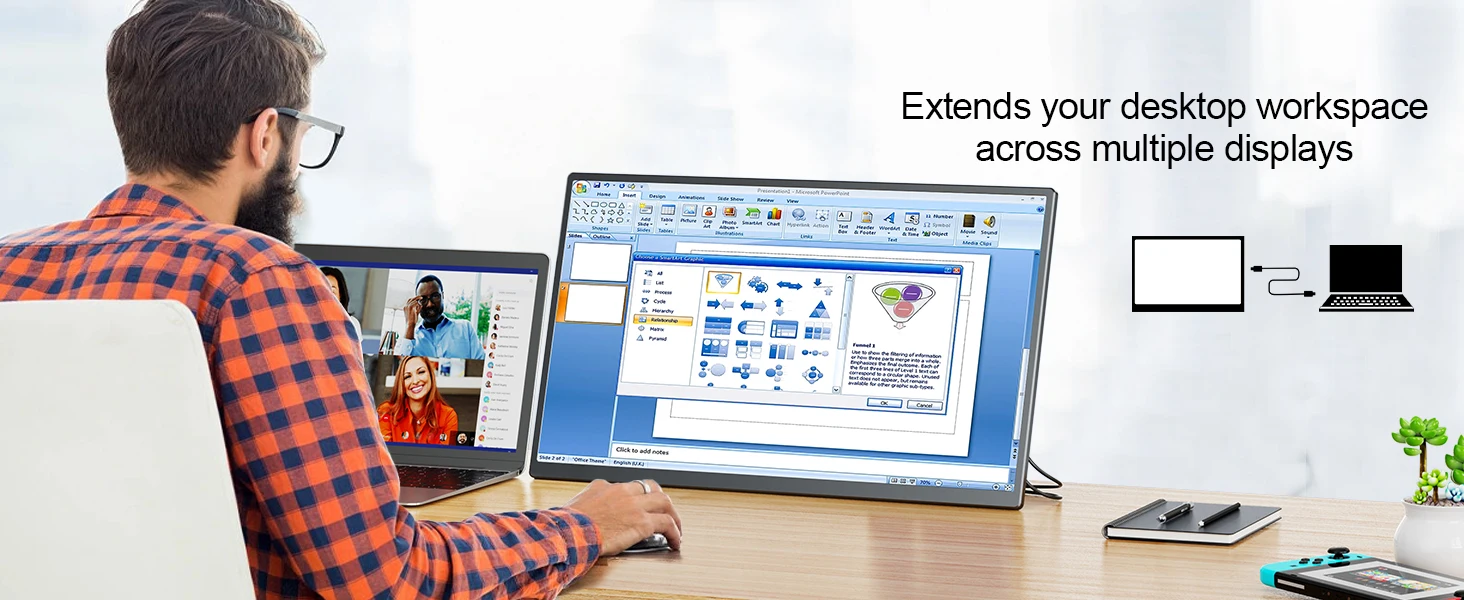
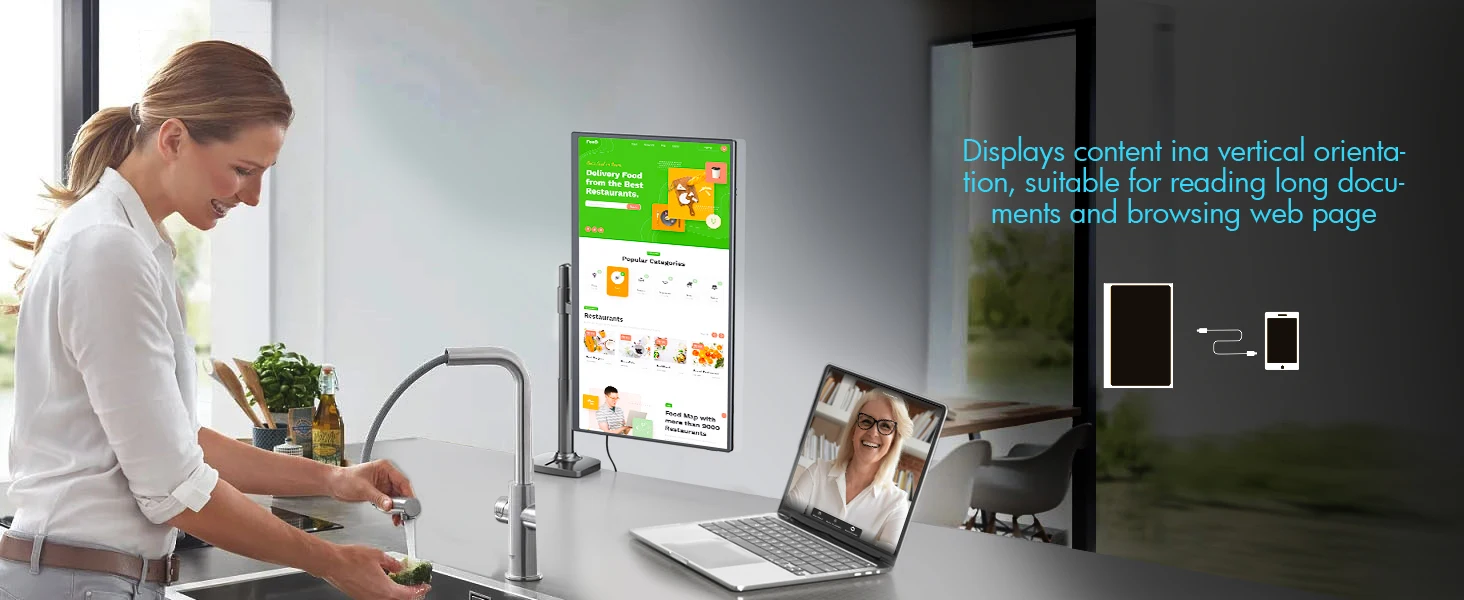
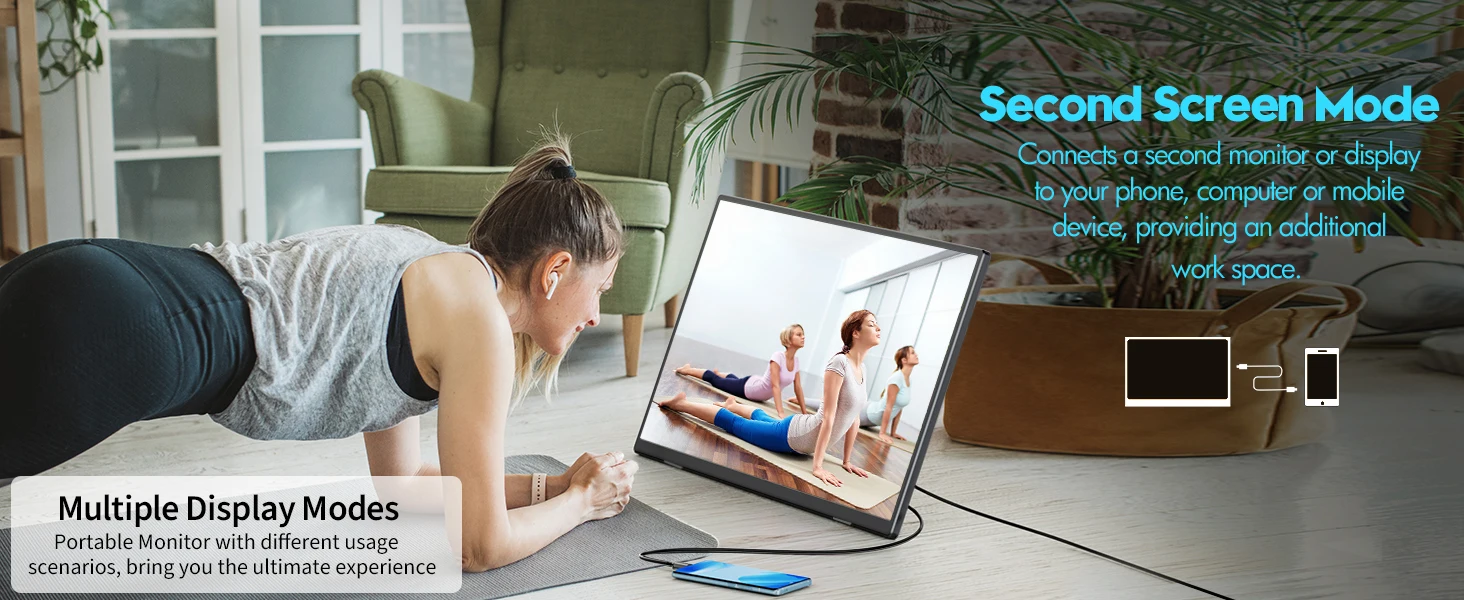

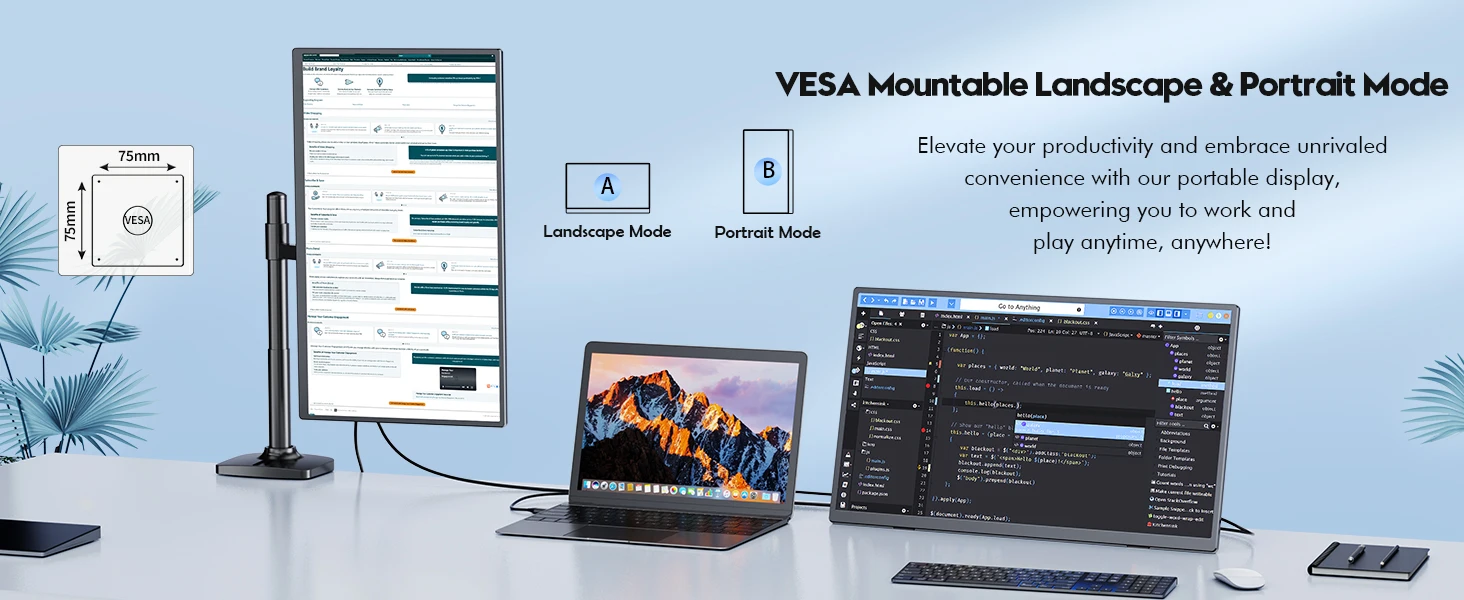
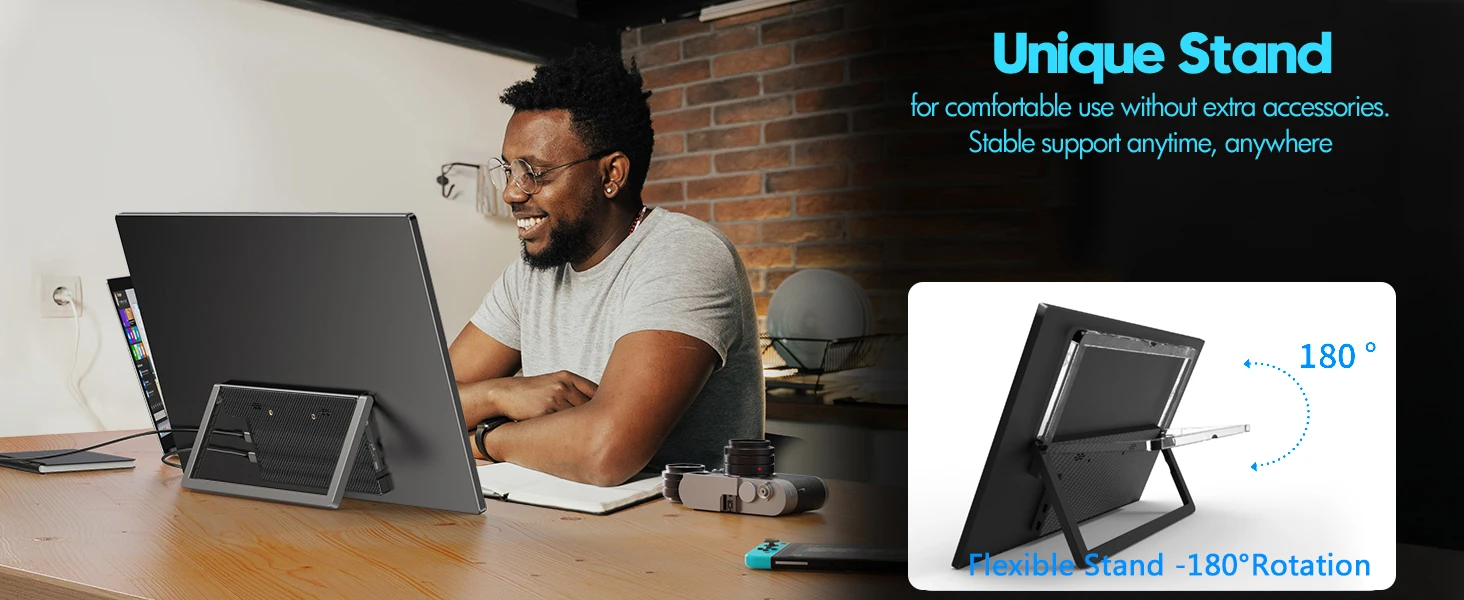

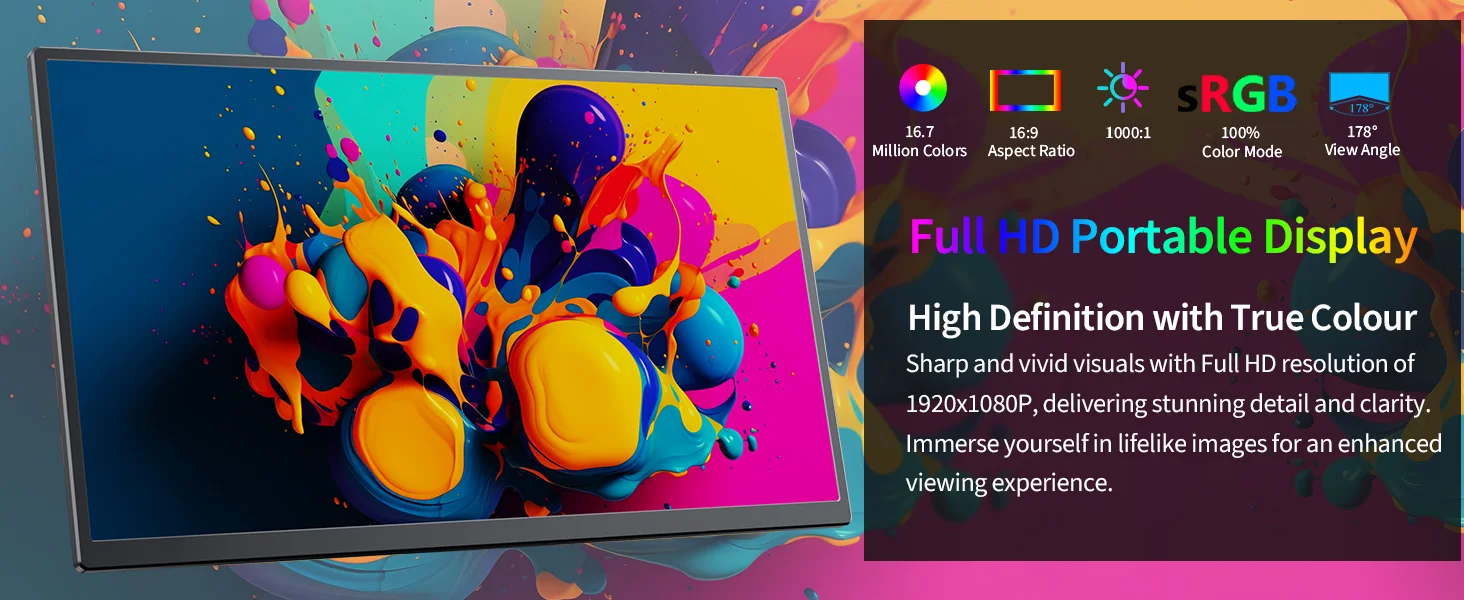
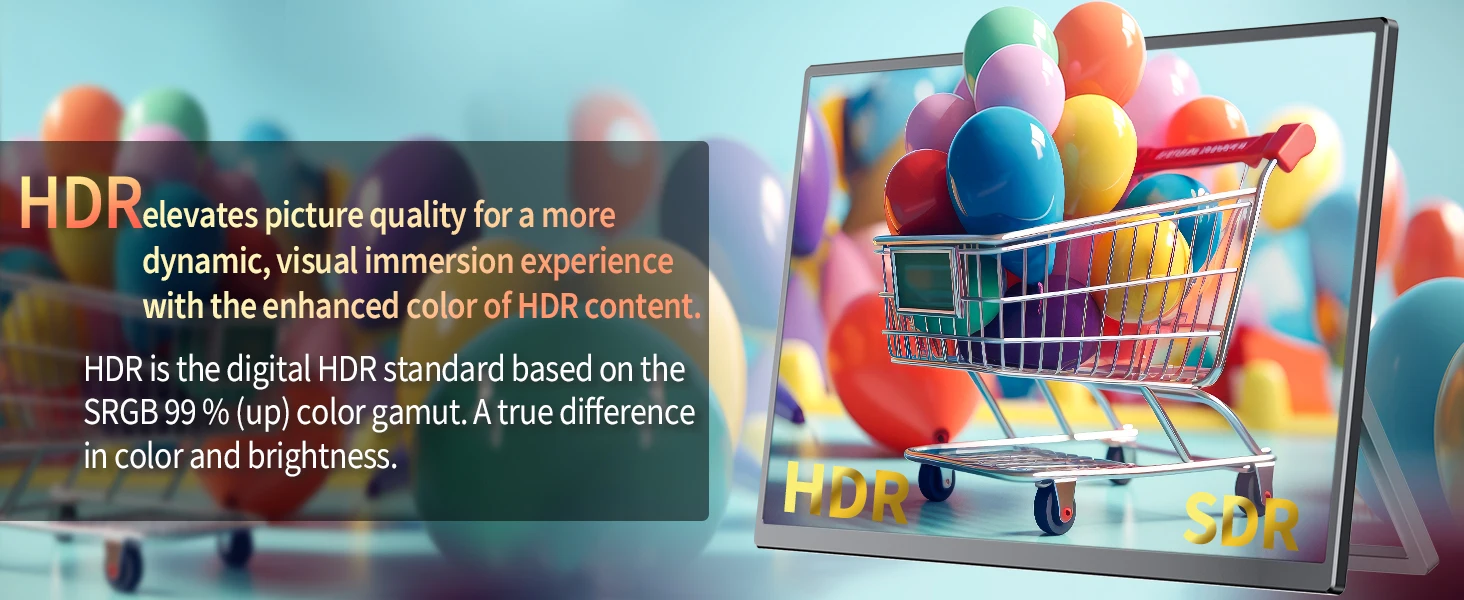


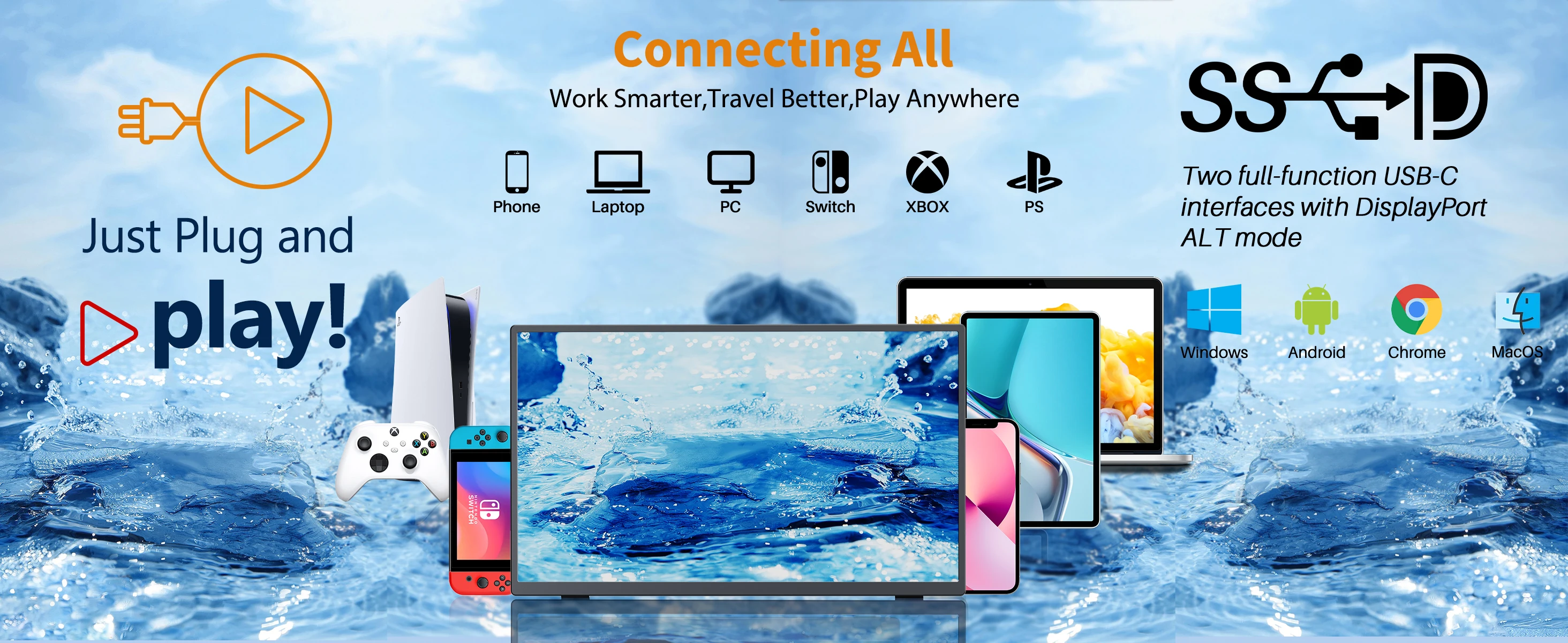
CONNECT WITH DEVICES
Note:
1. Not all devices with Type-C ports can work with the monitor. Please check
whether the Type-C port of your device supports audio and video signal
transmission.
2. For All devices connection, we strongly suggest connecting the power supply
first and then connect the HDMI/Type-C to ensure normal signal transmission.
(1) . Laptop (With Full Function Type-C)
[Make sure your laptop’s Type-C port is a full-featured one. ]
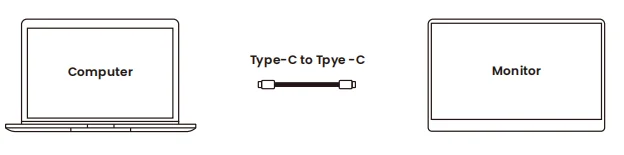
• Firstly, connect the monitor with the power adapter via the Type-C to Type-A cable (Use
Type-C Port 1 on the monitor)
• Contact the monitor with your laptop via the Type-C to Type-C cable. (Use Type-C Port 2
on the monitor)
(2). a. PC/Laptop (With HDMI )${57}Option 1

• Firstly, connect the monitor with the adapter first via the Type-C to Type-A cable.
• Then connect the monitor with your computer via the Mini HDMI (Monitor) to HDMI
(computer) cable.
Note: HDMI Port cannot be used for power charging.
b. (Only For laptop)${64}Option 2

• Firstly, connect the monitor with the adapter first via the Type-C to Type-A cable
• Then connect the monitor with your laptop via the Mini HDMI (on monitor) to HDMI (on
Laptop) cable.
(4) . Cellphone (With Type-C Port)
[Make sure your phone’s Type-C port is a full-featured one. ]
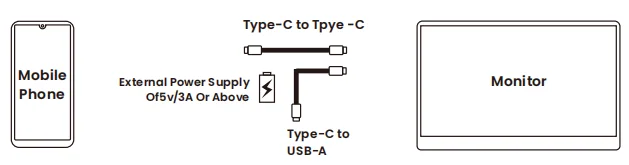
• Firstly, connect the monitor with the adapter first via the Type-C to Type-A cable (Use
Type-C Port 1 on the monitor).
• Then contact the monitor with your phone via the Type-C to Type-C cable. (Use Type-C
Port 2 on the monitor).
For iPhone, you need to get a lightning to HDMI cable for connection.
Note:
1. When there is no external power supply, you can use the phone to power the
monitor, but Power-saving Mode will automatically be activate, and brightness will
be automatically adjusted to 30%. Then, if the output power of the mobile phone is
less than the power required by the monitor due to brightness or volume increase,
the device will automatically shut down.
2. When using an external power supply, the monitor will reverse to charge the
cellphone.
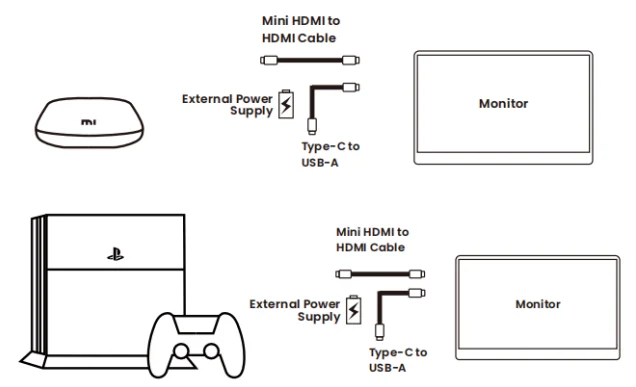
DISPLAY MODE SETTING
1. Connect the monitor to the power adapter first.
2. Right-click your mouse on the computer, and select Screen Resolution(Windows
7/8) or Display Settings (Window s10).
3. Choose the display mode you need.
Refer to the picture below:

4. You can also choose the display orientation you need: Choose “horizontal”, you
will control the surface on your computer; Choose “vertical”, you will control the
surface on your monitor.
1.Duplicate Mode: Computer and monitor show the same surface
2.Extend Display Mode:Computer and monitor can show different surfaces, you
can operate with tasks on two screens independently. (eg. Deal with your work
on the computer and play a video on the monitor)
3.Single Display Mode: Display on only one screen on the computer/ or the
monitor. [Under this mode, it’s a normal case that the monitor shows “No
signal” if you choose to display only on your computer. And the monitor will also
show “No signal” in you next time use, if you didn’t change back display mode to
Duplicate or Extend Mode when you exit last time.
How to start a new task on your monitor under Extend Display Mode?
A. Drag the task which you want to deal with to the RIGHT edge of the computer’s
screen with the Mouse. When it skips out of computer’s screen, the Mouse will
show on the monitor. You can deal with the task on your monitor then.
B. Oppositely, if you need to move back to the computer with the Mouse, drag your
Mouse to the LEFT edge of the monitor’s screen, it will shows on the computer’s
screen.
Note:
You can only deal with ONE screen’s task with your Mouse at the same
time, either the computer or the monitor.
COMMON ISSUES AND SOLUTIONS
1. (1). Screen Showing Nothing/Black
• Press the ON/OF button to check whether the monitor is turned on.
• Check whether the power cord is connected to the monitor properly.
• Check whether your device is ON.
• Check whether HDMI port are plugged properly and none of the pins are bent, if you’re
connecting to a desktop.
• Try testing the monitor on another available device.
2. Screen Shows”Power Saving Mode”/ “No Signal” :
• Compatibility issue: Make sure your phone has a full-featured Type-C Port. Otherwise, it
will shows a “No signal” on your monitor. (Most smartphones have Type-C ports, but not
all of them support video output functions).
• Loose Connection: Check whether there’s a loose connection of HDMI/Type-C data line
or port. Firstly, you can try re-plug it.
• Insufficient Power: Make sure your device can provide at least 5V/2A power to the
monitor. Otherwise, power it with an external power source. Insufficient power may cause
the screen to shut down.
• Wrong Cable Connection: If you wrongly connect the monitor via the DC5V Type-C port
(Charging port) to connect with your device, screen will also shows “no signal”.
• Wrong Cable Connection: If you wrongly connect the monitor via the DC5V Type-C port
(Charging port) with your device, the monitor screen will also show “no signal”.
• Wrong Display Mode Setting:If you had previously connected to a computer and exit
with the display Only on your desktop, monitor will also shows “No signal” when you use it
next time .Change your laptop display setting to Duplicate/Extend Display Mode then.
3. Screen Flickering:
• Check whether USB cable is properly connected between monitor and device.
• Insufficient power supply—the monitor will need an external power supply.
• Move electric devices which might cause electric interference.
• The screen refresh rate needs to be set to 60Hz in your computer.
4. Screen Image Colors Looks Abnormal:
• Check the connected cable to ensure there are no bent pins.
5. Resolution Issues:
When using Extended Display Mode, if the resolutions of monitor and your device are
different, you need to adjust your computer’s resolution to make it consistent with the
monitor. [Adjusting the monitor’s resolution will not work, it can only be corrected by
adjusting on your device’s resolution]
6. Connect with iPhone: You need an extra lightning to HDMI cable to connect.
7. Connect with a Micro-USB Port Phone: It will need an extra adapter, which we DO NOT
recommend, since the image quality will be worse than that of our listed Type-C phones.
8. When you turn on the monitor, the screen will stay at the mode you exit last time.
IF YOU STILL CANNOT SOLVE YOUR ISSUES PROPERLY WITH THE SOLUTIONS
ABOVE, PLEASE MAY CONTACT US DIRECTLY.

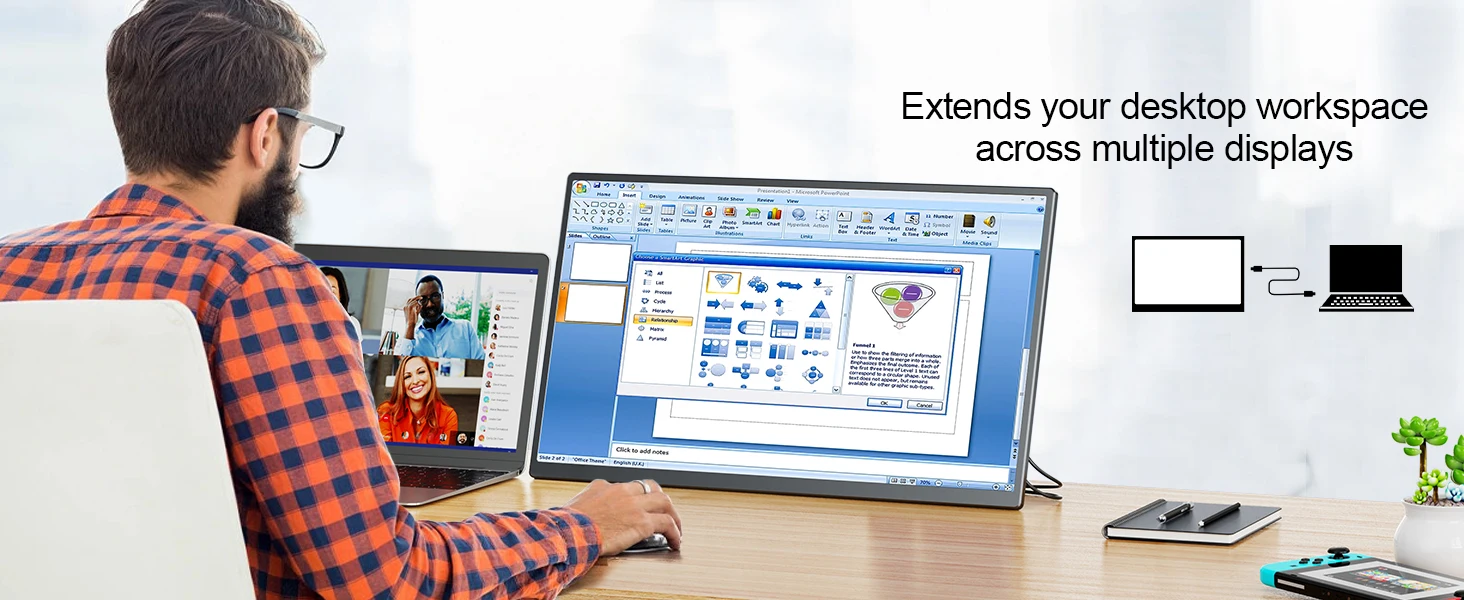
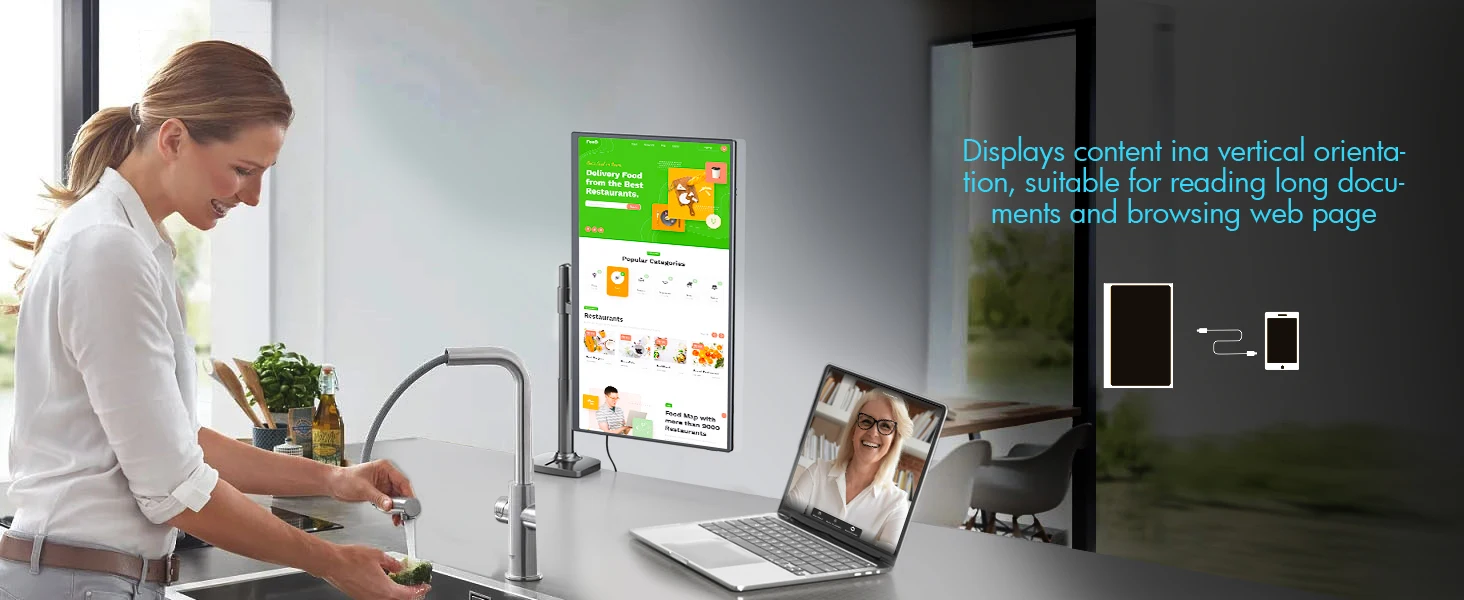
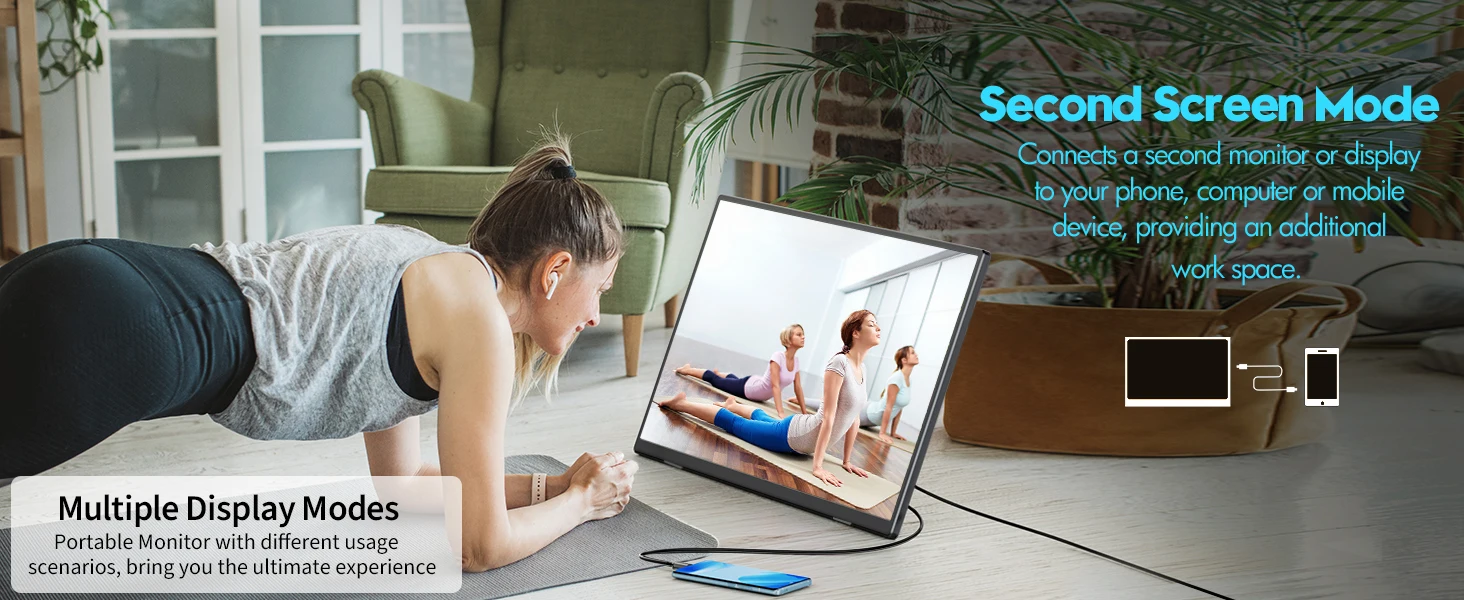

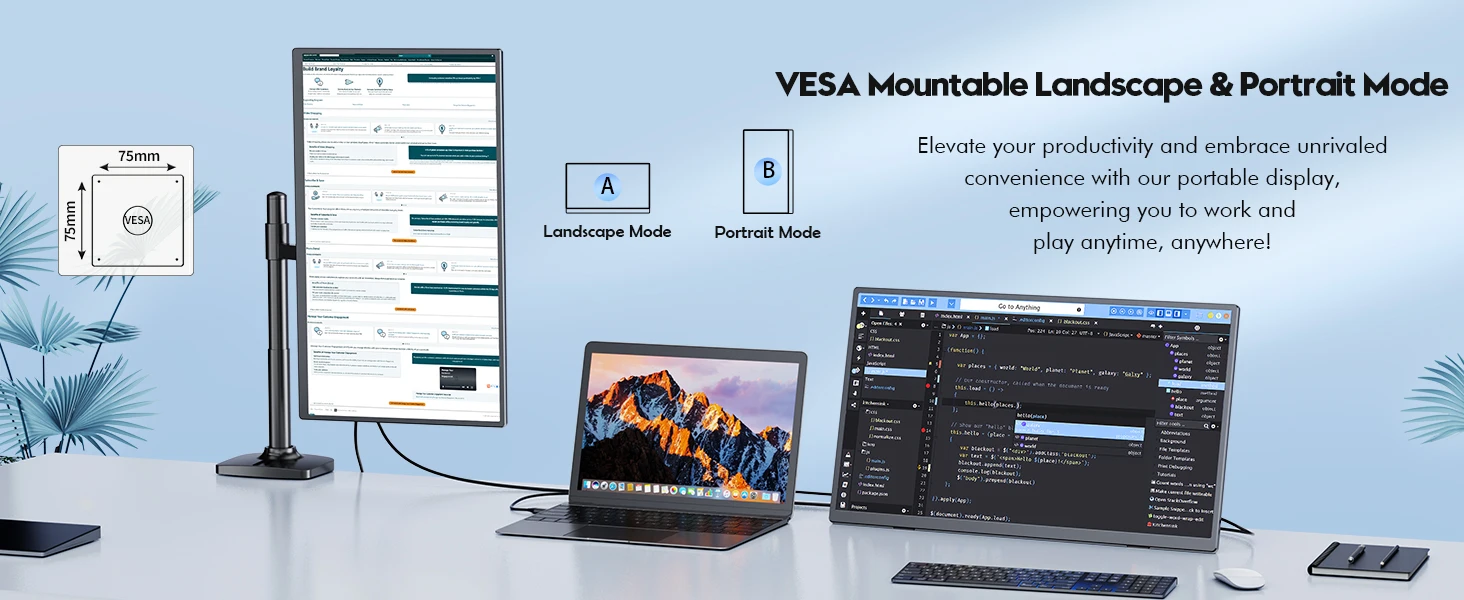
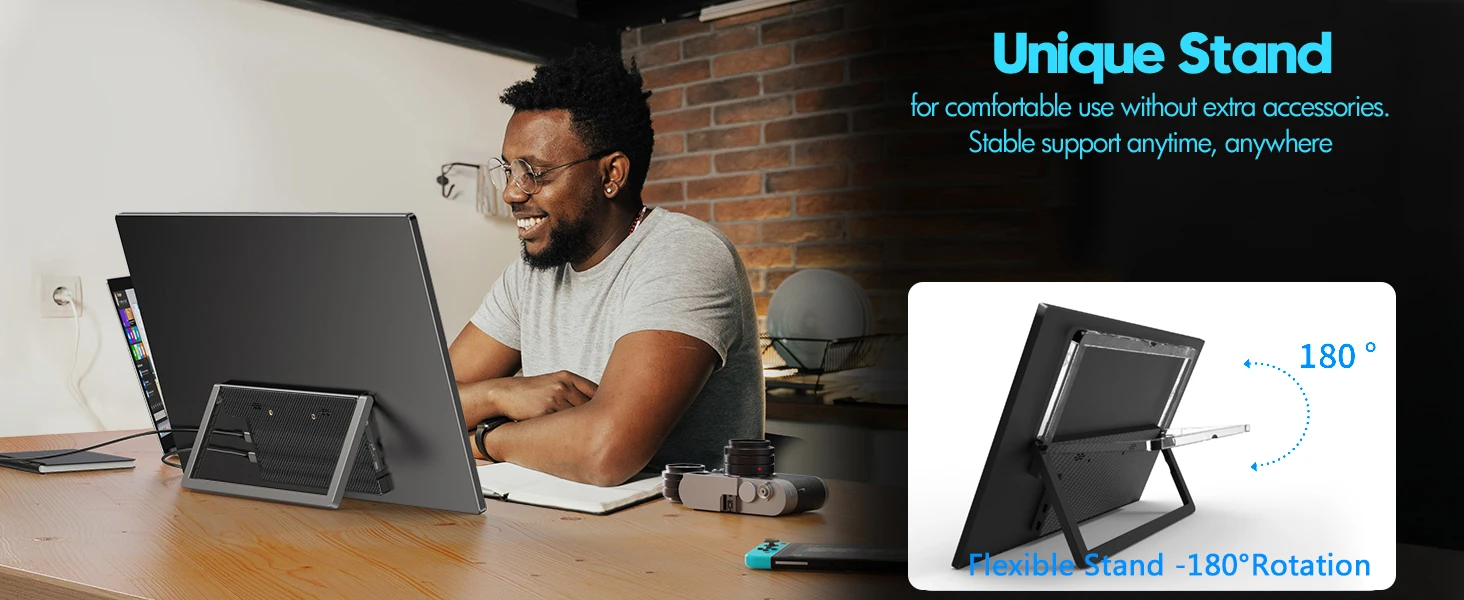

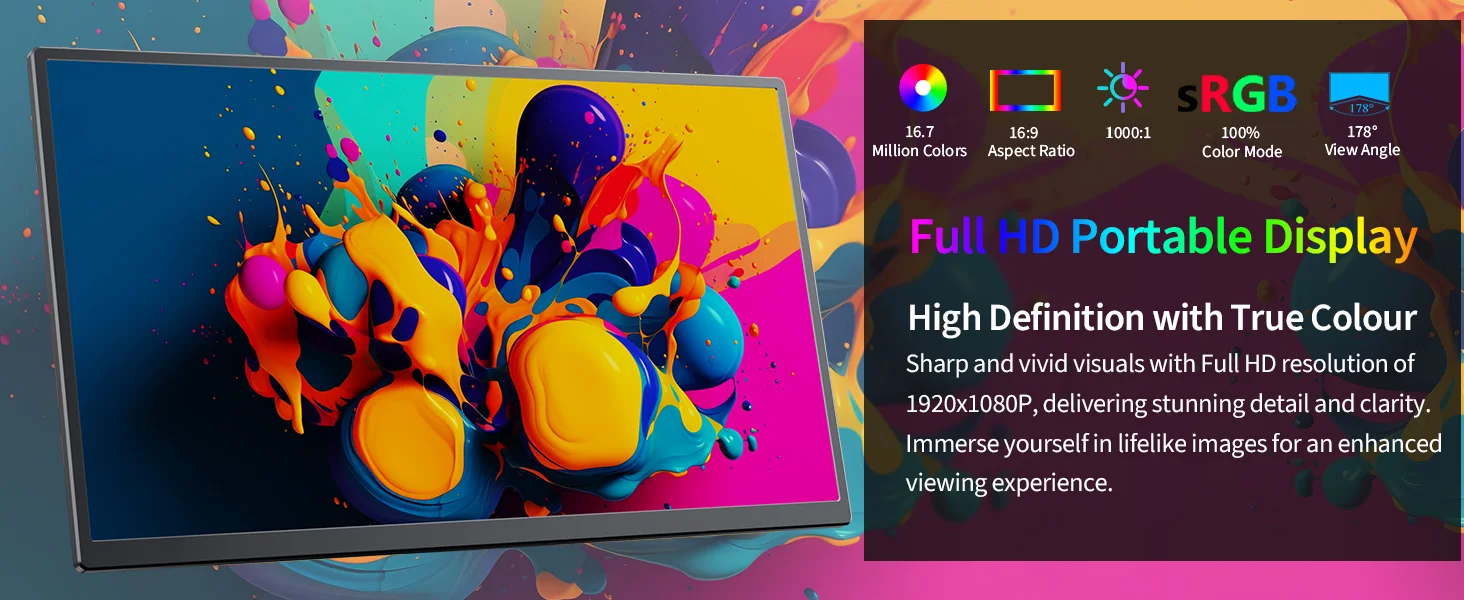
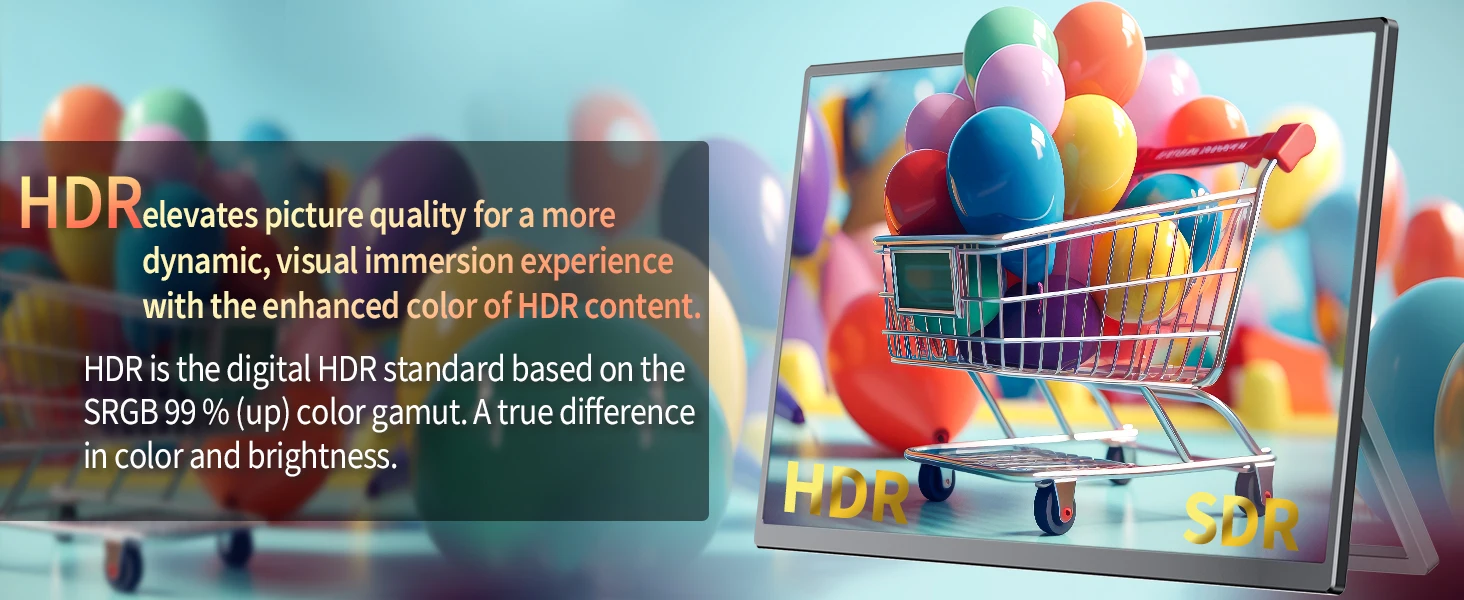


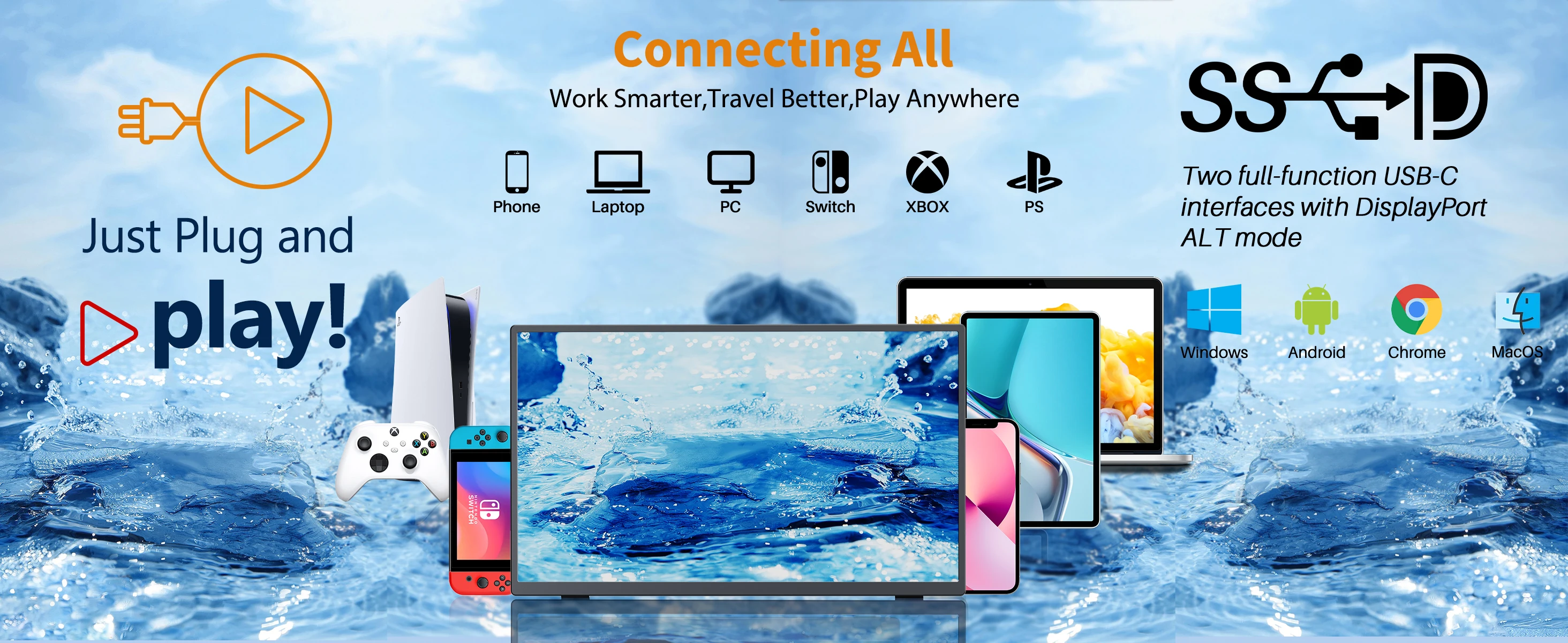
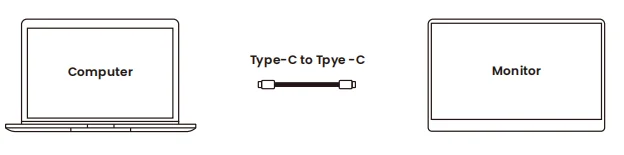


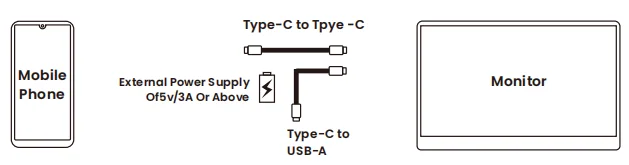
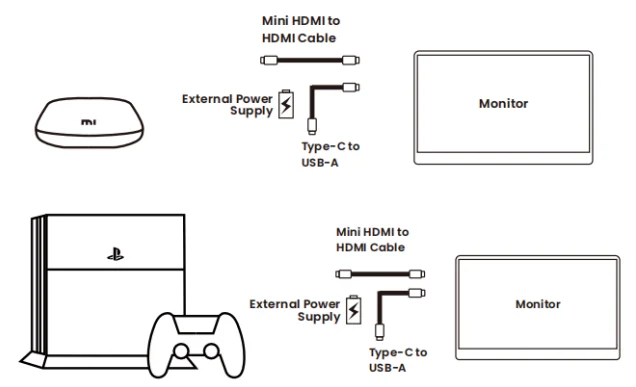

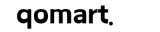


























15.6 inch laptop and comparison. The laptop brightness specification is 300nit, which is almost the same. The image quality is very good more than I thought. It is recommended.
I only used the Dex mode. The brightness seems to be lower than the specification, but the YouTube video is worth watching. I am satisfied with the price. I only used the Dex mode. The brightness seems to be lower than the specification, but the YouTube video is worth watching. I am satisfied with the price.
The delivery is also fast and the product works well.
Happy the product came in its box all covered. The device works very well on laptop consoles, of course it is not a gamer screen it is basic but it serves to play 1080p.
Very good quality monitor. Ports on the back of the case are the perfect solution. The best monitor for the money ($51.78). very strong and stable kickstand. I recommend.
I highly recommend.
That's good. Cost bgood
The product meets the specifications. I tried it with my laptop by HDMI connection and by type C with video sending functionality and everything is fine. I also tried it with my Samsung cell phone. The screen resolution is good too.
Came well packed and looks a quality product .Switched on but haven't connected yet. Fast delivery
Very good, I really like it, mainly for the Heat paid, super it was worth it, hope it will not give any defect
Item received in good order, time, quality and works exactly as described, thank you.
Everything is fine
Decent portable monitor for cheap. Fits nicely under Alienware ultrawide. Only issue is the viewing angles aren’t great.